05:00
R04: Reproducibility, File Organization, and Projects
2024-10-09
Where are we?
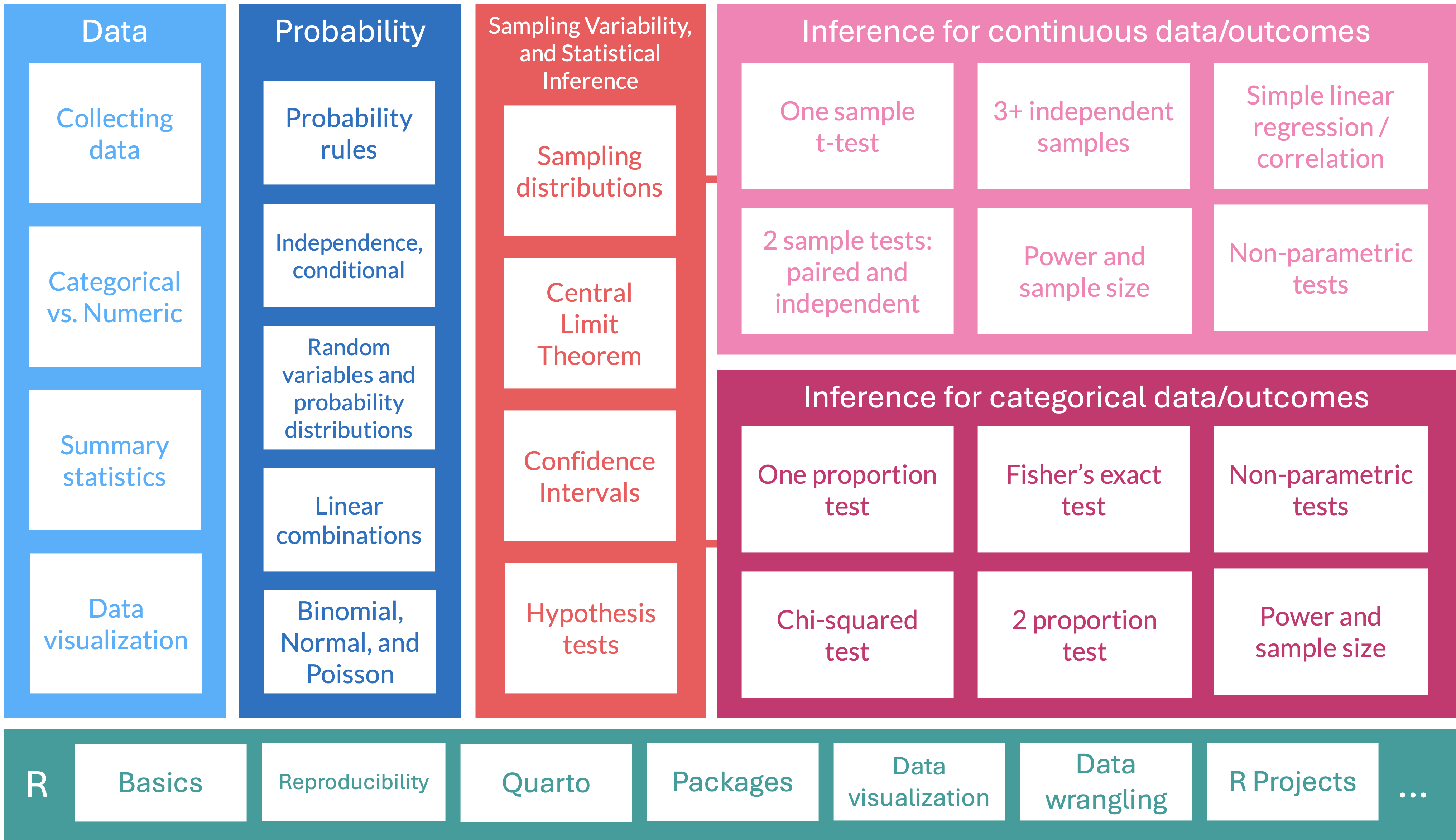
Using OneDrive
We all have free access to OneDrive to store files
Let’s login into our online accounts
You can also download OneDrive for your desktop
Allows you to access the OneDrive from your computer’s interface instead of the browser
Creates a link between your computer and the cloud!
Let me show you mine
- I can access all the files through RStudio as well!
Let’s take a couple minutes to log into OneDrive
Folder organization
Make a folder for our class!
- I suggest naming it something like
EPI_525_F24to indicate the class and the term
- I suggest naming it something like
Make these folders in your computer
- Only make them in OneDrive if you have a desktop connection
For a project, I have the following folders
- Background
- Code
- Data_Raw
- Data_Processed
- Dissemination
- Reports
- Meetings
For our class, I suggest making one folder for the course with the following folders in it:
- Data
- Homework
- Lessons
- R_activities
- And other folders if you want
- Take a few minutes to create these folders
05:00
Aside: folder and file naming
There are a few good practices for naming files and folders for easy tracking:
- Keep the name short and relevant
- Use leading numbers to help organize sequential items
- I can show you my lessons folders as an example
- Use dates in the format “YYYY-MM-DD” so that files are in chronological order
- You can label different versions if you would like to
- Use “_” to separate sections of the name
- I also use this to separate words, but some people say you should use “-” to separate words
Let’s go into R_activities
Make a folder called something like
R04_workWe are going to stay in the
R_activitiesfolderNow that we have some folders in order, we can start creating a project
Creating project in RStudio
Way to designate a working directory: basically your home base when working in R
We have to tell R exactly where we are in our folders and where to find other things
A project makes it easier to tell R where we are
Basic steps to create a project
Go into RStudio
Create new project for this class (under
Fileor top right corner)- I would chose “Existing Directory” since we have already set up our folders
- Make the new project in the
EPI_525_F24folder
Once we have projects, we can open one and R will automatically know that its location is the start of our working directory
The nice thing about R projects
- 5 minute video explaining some of the nice features of R projects
Reproducibility
Research data and code can reach the same results regardless of who is running the code
- This can also refer to future or past you!
We want to set up our work so the entire folder can be moved around and work in its new location
Nicky’s process for R projects
Let me show you my process
I will create one in my Sample_folder
I will show you how I switch between classes
Make a project file in your class folder!
05:00
If time, we will move to R05: Intro to Quarto!
R04 Slides